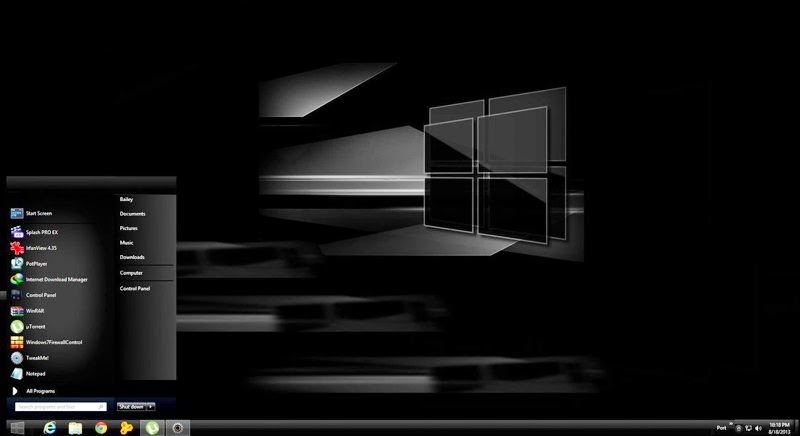Learn how to apply new windows 8 themes on your desktop and laptops. And pickup your favorite skins from our versatile collection of best windows 8 themes and skins for free download.
Are you get tired from seeing the same visuals in computer. If so, then there is nothing unusual in it especially for power users. And, it is a good practice to change background frequently because it helps users to feel fresh which probably also enhance your work efficiency and productivity. But only changing background of desktop doesn't work always and user wants some more customization in windows aesthetics like to make changes from mouse cursors, icons, backgrounds, folders, buttons, colors to each and every single UI elements in order to make it more comfortable for work.
Windows 8 is quite popular because of its unique metro style UI but usually soon its users get bored from its default theme. Well windows 8 operating system allows its users to make bunch of customization in desktop themes but obviously it will pull your a lot of time. Alternatively on the other hand some geeks and professional designers has make it quite easy to customize your desktop visuals to the next level of awesomeness by use of their best and beautiful window 8 themes with free download.
How To Install Custom Themes And Visual Styles In Windows 8
If it is your first experience then there is a small difficulty which will add one step before you move ahead to change windows 8 themes. The problem is that Microsoft does not allow third party applications to make changes or modifications in windows default files. To bypass this hindrance you should need to download an application like UltraUXThemePatcher. UltraUXThemePatcher is quite popular and easy to use. All you need is to download it first and then run and allow it to make changes in your computer and will replace couple of files and will keep original files in backup to restore them in case you want to uninstall UltraUXThemePatcher. After installation it is recommended to restart your windows 8 device to ensure windows has recognized new files.
After that pick a custom theme or visual style of your own choice from our manually picked best themes collection from DeviantArt hundreds of windows skins and utilities. Well many of themes featured in this post comes with additional features and these features have their own FAQS and steps to install. You can find such descriptions and download instructions by following the link available with each theme shared below. In case if the developer hasn't shared any detail then you need to follow these simple steps.
1. Download theme file from deviantart link for specific theme.
2. Extract it.
3. Copy extracted files & folders and paste them in Computer > Local Disk (C:) > Windows > Resources > Themes
4. Double click .theme file or apply it from Control Panel > Appearance (optional) and Enjoy!
List Of Best Themes For Windows 8
1. 7Mix
by froggz192. A Touch of Color-No Color
by gsw953onda3. Amber VS For Win8
by manoluv4. dArk cLear 1.0
by swapnil36fg5. Denimy Blue Win8
by manoluv6. Flower Theme Windows 8
by Adyss887. Greyscale VS For Win8
by manoluv8. Metro+ Luna
by giro549. Pure Black
by leandrw10. Red II For Win8
by manoluv11. Snow Leopard Glass for Win 8
by sagorpirbd12. White Update
by s4r1n994n13. Win 8 - Thrives
by neiio14. Windows 8 Themes - AsusGold8
by thebull115. Windows Classic Vs
by xxinightxxYou can click these screenshots of visual skins and themes for enlarge clear view. However you can check rest of the list of 44 best windows 8 themes on 2nd page.